How do I create custom column a drop down to select from
You can create a custom column by going into the "project" menu in the top left of gantter, then select the "properties" option to open the project's properties.

Then from here you want to select the columns option where you can type in a column name and select the column type. For you it would probably be a text column. Then hit save.

Then when you go to view menu and hover over custom columns you should see the name of the column you just made, here you can select it to display the column in your CPM.

Let me know if this is helpful or if you have any additional questions.
Kind Regards, Sophia
I’m interested in a dropdown list with fixed values.
Hi Yankorvin,
Thanks so much for reaching out! I completely understand why you'd want a dropdown list with fixed values — having a reliable custom pick list can make organizing your work so much smoother.
Right now, this feature isn’t functioning the way it should, and I’m really sorry about that. It’s been an ongoing issue and it's on the list for our developers to fix in the new version of gantter we have coming out later this year. There is a second way to configure a pick list using Jason code or string but I have never been able to get it to work, but I could be doing it wrong. I am not a developer and am not familiar with plugging in different types of code into a product to get a result.
That's why this feature is getting a complete overhaul in the new version of gantter. Unfortunately that doesn’t do much to help you right now so I do apologize about that. Our team is aware of the problem, and restoring full functionality is on our roadmap as we continue improving the product. I truly appreciate your patience in the meantime, and I’m sorry we can’t offer a better solution today.
If you’d like, I can keep you updated as soon as this feature is fixed, or help explore alternative ways to structure your data for now. Thanks again for your understanding — and for being part of our community. Let me know if you have any other questions.
Kind Regards, Sophia
Yes, thank you. I would be grateful if you could keep me informed. Your program has promise due to its simplicity and lack of overload, but the basic elements must work effectively
And two more questions - how to synchronize tasks with my Google calendar and the Google calendar of the performer. And is it possible to create tasks as a backlog without specifying a due date
And two more questions - how to synchronize tasks with my Google calendar and the Google calendar of the performer. And is it possible to create tasks as a backlog without specifying a due date
Hi Yankorvin,
Absolutely — I’ll be sure to keep you updated. I really appreciate you taking the time to share your thoughts. We put a lot of value on keeping Gantter simple and uncluttered, and you’re right: the core features need to work smoothly for that simplicity to really shine.
If anything changes or improves with the areas you’re keeping an eye on, I’ll reach out right away. And in the meantime, if you run into anything else or have suggestions, I’m always here.
Thanks again for your honesty — it truly helps us get better.
Now in regards to your question on how to sync your task to google calendar here are the steps you will have to take in order to do so:
Create yourself as a resource, with the email that you would like the tasks from the project to sync to.

Assign yourself as a resource to the task or tasks you would like to be synced.

Sync your Gantter project to your Google calendar by going to Project > sync to google task.
Wait about 5-10 mins to make sure Google has time to collect the information.
Please Make sure your task in side your Google Calendar is check off.

Then task will appear on the date it will be due.

If you are still not seeing your task in your calendar please let me know. Follow these same steps for your other resources so they can see tasks assigned to them on they're calendars so everyone can stay in the loop.
As for your second question about creating a backlog of tasks with no dates that can't be done to my knowledge. Anytime you type in a task into gantter it gives the task a default duration of a day and the start date is always on the date the task was added. This backlog your looking to create would have to be done by utilizing the notes functionality in gantter and typing out the tasks there, or you could simply keep them in a google doc and paste them into your gantter project when they are ready to have dates assigned to them.
I hope this was helpful, let me know if you need anything else. Have a great weekend!
Best, Sophia

Bhaven Doshi
I want to create a custom column to add status of Red, Green Amber against each task. How can I do that?