Community forums
Gantter Forums
-
Posted by Dandara Moloney, about 2 months agoLast Reply by Sophia C about 2 months ago
-
Posted by Ellie Tomlinson, about 2 months agoLast Reply by Sophia C about 2 months ago
-
Posted by Amministratore No Code Solutions, 3 months agoLast Reply by Sophia C 3 months ago
-
Posted by Devon Morden, 5 months agoLast Reply by Sophia C 5 months ago
-
Posted by Jeremy, over 1 year agoLast Reply by Sophia C over 1 year ago
-
Posted by Michael Robinson, 3 months agoLast Reply by Sophia C 3 months ago
-
Posted by John, 4 months agoLast Reply by Sophia C 4 months ago
-
Posted by Ana Hernández, 5 months agoLast Reply by Sophia C 5 months ago
-
Posted by Mario Frigo, 9 months agoLast Reply by Sophia C 9 months ago
-
Posted by Bsteele, about 1 year agoLast Reply by Sophia C 11 months ago
See all 7 topics
-
Posted by Calttla, about 2 months agoLast Reply by Sophia C about 2 months ago
-
Posted by Bhaven Doshi, 3 months agoLast Reply by Sophia C about 2 months ago
-
Posted by Daniele Corti, 3 months agoLast Reply by Sophia C 3 months ago
-
Posted by Jack. tomon04, about 1 year agoLast Reply by Sophia C 5 months ago
-
Posted by Lena Erickson, almost 3 years agoLast Reply by Sophia C 5 months ago
See all 30 topics