Gantt Chart Printing
Really need to print a date range. Gantter just prints everything in a format that is not practical for review.
Gantter generates the PDF as a single-page. The steps to break it up into multiple pages so the print is larger depends on your PDF software and your printer. This link can give you instructions to print as multiple pages using Adobe Reader.
You can also try choosing the "HTML" print option from Gantter instead of PDF. You can then print it the way you would print any web-page.
Here are some ideas on how to view the task lines for printing.
Info in the grid will be what is printed.
You can filter your project start and finish dates.
Filter by double-clicking on the start date/finish date title name in their column. You will see a key appear for you to filter the dates of the task.
You can do the same with your resources column.
View and un-view completed tasks. Go to your view drop-down menu in the top toolbar. There you will see the option to "Show complete task" in your gantter grid.
What is shown in your grid will be printed. If you would like to filter your dates inside the grid.
You can double click on the start or finish column and a key filter will appear.

You can also remove already completed task under your view drop down menu.
For calendar you will always have about an inch space from the start of your calendar to the start of your first task.
This can not be changed, or removed.


Keith Reester
The Gantt chart always prints as a single PDF or PNG, is there a process to breakup the Gantt chart for printing or select a time (date range) to just that section for viewing?
Thanks
Keith
6 people have this question