Dates keep changing
Hi William. I am having similar frustrations but I'm persevering because when it works, it's a great tool.
My dates jump around too. One fix I've found is to adjust the 'duration' field before anything else. Sometimes it takes a few shots but that usually fixes it.
The other thing I noticed yesterday, is that if I add another resource to the task, it halves the duration. It's annoying but at least I know what's happening.
Lastly, I've had good responses from Gantter when I create a support ticket, They fixed my last problem in 2 days.
this issue makes gantter completely unusable
dates change randomly, or don't change when i change them
Hi Swenson,
The start and end dates for all tasks in the project are automatically scheduled based on the project start date and the calendars, constraints and predecessors set on the tasks.
If you have a particular issue with setting the dates on the task, then please create a support ticket with more details.
I am including the answer to two common questions regarding dates below:
How to set a date to earlier than the project start date?
A task cannot start on a date earlier than the project start date. Please try adjusting the "Start Date" on the "Project Properties" dialog by clicking "Properties" in the "Project" menu of the Gantter editor.
How to set a date to a weekend?
You can have your project include weekends in the schedule by setting your Project's calendar to a calendar that includes weekends such as the "24-Hours" calendar. Please use the following steps:
1. Open the "Project Properties" dialog by clicking "Properties" in the "Project" menu of the Gantter editor
2. Set the "Calendar" field to "24-Hours"
3. Click the "Save" button on the bottom-right of the "Project Properties" dialog.
Calendars can be assigned to the project, tasks and resources. Some calendars, by default, have every day as a working day such as the "24-Hours" calendar. Other calendars such "Standard" have Monday-Friday as working days and Saturday and Sunday as non-working days.
Please see the help video which demonstrate how to set Working days to Non-Working days and Non-Working days to working days for a calendar.
| Set working Days to Non-Working Days | https://www.hippovideo.io/video/play/qnzBLjv3JYpkDonNfdQWHQ== |
| Set Non-Working days TO Working days | https://www.hippovideo.io/video/play/XiAke6DaczNZo9wfBq2KnQ== |
Rather than setting for each particular day as shown in the videos, you can also set for everyday by choosing the appropriate setting from the drop-down labelled "Working time setup" such as "All Sundays by default".

William Standeford
Whether it is during editing after changing a parameter, or I close the browser and come back later--the dates on tasks get out of wack.
For instance, If I set a task to be "completed no later than" and set a date, but if a parameter changes, it goes haywire and things that I have set don't seem to keep. If I go back into the task, it'll then say "start no earlier then." It is like the tasks will not keep the constraints I set.
I also had several tasks to a particular date (2/4), and when I close out and come back to the chart several hours later, they are all set to 2/14. I'll check the chart properties and somehow the duration settings for the sheet are all wrong causing the entire chart to be screwed up and need tweaking to fix all of the dates.
I can't take--am I doing something wrong? I can't keep wasting my time like this.
1 person has this question